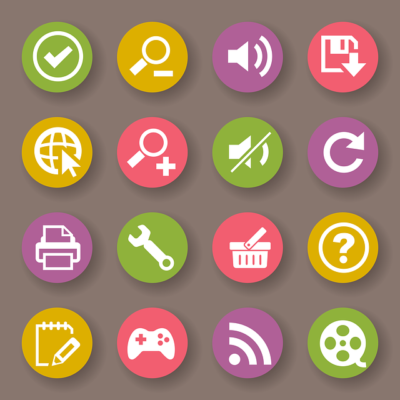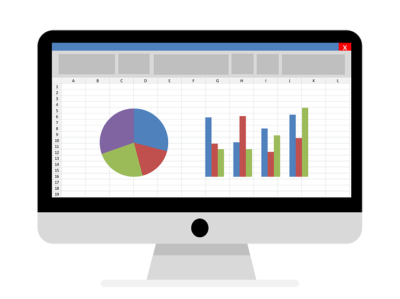File is not showing in external hard drive though they still exist? External hard drive files and folders disappeared? Unable to see files or folders on an external hard drive? If you are also having such type of questions in your mind, then no need to worry. You are at the right place, this blog will let you know the answer to such questions quickly.
The most common question that we came across on technical forums is that “why I am unable to see files and folders saved on the hard drive” This is sometimes becomes shocking that a user has not deleted any of the files or folder still not able to see them in the external hard drive. Is it possible to perform data recovery in such situations? It is the frequently faced query by the Windows users in their external hard drive, USB drive, Pendrive, flash drive, etc. The issue is that users are unable to see files and folders in there respective storage device. The main reason behind this error is that incorrectly configured system settings. As storage media always store lots of important data in it, which anyone cannot afford to lose. Thus, it becomes really important for anyone to resolve this external hard drive not showing files though they still exist issue.
Why “File Disappeared from External Hard Drive” Issue Encounter?
There can be many possible reasons due to which data inside the external hard drive disappear. And, all of them are discussed below:
- It can be due to some virus or malware attack like ransomware that hides, decrypt, or delete the files from external hard drive.
- Hardware and file system related issues can give rise to such issue in hard drive.
- Invalid or incorrect or someone has accidentally deleted entries in the Windows registry
- Improper or failed installation or uninstallation of the application.
- Abnormal or sudden system shutdown due to a power failure.
- The file or folder you are looking for might be hidden.
- Another possible cause of this error is a failure while running any of the normal operations using a system or application component.
How to Fix External Hard Drive Not Showing Files Though They Still Exist?
After understanding the major reason behind external hard drive not showing files though they still exist error. Its time to troubleshoot it in a best possible way. This section of the post will let users know solutions for the same.
Method #1: Unhide all Hidden Files from Hard Drive
One of the possible cause behind files not showing error is that some of the files are hidden so, it is suggested to display hidden items first. It might be possible that file may there only. To do the same, follow the steps mentioned below:
- First of all, open File Explorer in Windows 10 machine
- After that, click on the View tab
- Now, under the View tab, check the Hidden Items option
The files or folders that you are unable to see will display in front of you. But, still there are some users who face the same issue after showing hidden files. In that case, a user needs to look for some other solutions to fix external hard drive not showing files though they still exist.
Method #2: Get Back Lost and Hidden Data by Trusted Solution
In order to have a guaranteed solution, it suggested to switch some professional solution. There are number of data recovery software available. So, choosing between them wisely is difficult. To make it easy for the users, it is recommended to use SysTools Hard Drive Data Recovery Software to recover hidden data from external hard drive. It is one of the trusted and available widely used software. Using this application, one can easily repair hard drive from any type of corruption. It supports both internal and external hard drive to recover data. It is capable to recover formatted, corrupted, and permanently deleted data from hard drive. A user can install and launch this application on any version of Microsoft Windows OS.
Steps to use SysTools Software to Recover Lost Files and Folders
To resolve external hard drive not showing files though they still exist issue using this application, follow the steps below:
- First of all, download, install, and launch software on your System
- After that, choose the desired drive and begin scanning process
- As the scanning process completed, preview all files and folders
- Deleted items are displayed in red color in the preview pane
- Now, check the files that you want to extract and click on Save
Conclusion
Hard Drive always stores lots of important data in it, which no one wants to lose. If hard drive got corrupted, or data get deleted accidentally, then it becomes a big problem. External hard drive not showing files though they still exist is one of the major issues encountered by the external HDD users. Thus, to resolve this issue using a guaranteed solution, a tool is suggested above that one can try to receive a satisfactory result.